To change the WiFi network on Smart Life, open the app and go to the Device Settings. In today’s interconnected world, the Smart Life app has revolutionized the way we manage our smart home devices.
From enabling remote control to setting customized automation, Smart Life has made our lives more convenient. However, sometimes we may need to change the WiFi network associated with our devices. This could be due to moving homes, upgrading our internet service, or other reasons.
In this guide, we will explore the simple steps to change the WiFi network on Smart Life, ensuring that your devices stay connected and functional. Whether you’re a tech-savvy individual or just beginning your smart home journey, understanding this process is important for seamless home automation. Let’s delve into the steps to effectively update your WiFi network on Smart Life.
Smart Life App Wifi Modifications
Are you struggling with keeping your Smart Life devices connected to the internet? A stable and consistent Wi-Fi network is crucial for the seamless operation of your Smart Life devices. In this blog post, we will delve into the importance of consistent internet connectivity and the role of Wi-Fi networks in the Smart Life app.
Importance Of Consistent Internet Connectivity
Consistent internet connectivity is the backbone of a smooth and uninterrupted smart home experience. Smart Life devices rely on a stable internet connection to communicate with each other and the app. This connectivity ensures that you can monitor and control your devices remotely without any interruptions. Whether it’s adjusting the thermostat, turning on lights, or checking security cameras, a reliable internet connection is paramount for a seamless and responsive experience.
The Role Of Wifi Networks In Smart Life App
The Smart Life app relies on Wi-Fi networks to establish communication with your smart devices. When you make modifications to your Wi-Fi network, it’s imperative to ensure that your Smart Life devices are seamlessly integrated into the new network. Failure to do so can lead to disconnections, delays, or malfunctions in device operation. Understanding how to manage Wi-Fi network changes within the Smart Life app is essential for maintaining the efficiency of your smart home ecosystem.

Updating Wifi Settings In Smart Life
When it comes to making changes to your WiFi network settings in the Smart Life app, it’s essential to follow the correct steps to ensure a seamless transition. Updating your WiFi credentials within the Smart Life app allows your smart devices to stay connected and continue to function smoothly. In this section, we will walk you through the process of updating your WiFi settings in the Smart Life app, ensuring that your smart devices remain connected to your network.
Steps To Navigate The App Interface
To begin the process of updating your WiFi settings, open the Smart Life app on your mobile device. Once you have launched the app, follow these simple steps to navigate to the network settings:
- Tap on the “Settings” icon located at the bottom right corner of the app interface.
- Scroll down and select “Network Settings” from the menu options.
- You will now be presented with the option to update your WiFi credentials.
Finding The Network Settings Option
Upon selecting the “Network Settings” option, you will be directed to a screen where you can update your WiFi credentials. Here’s how to access the network settings within the Smart Life app:
- First, locate the “WiFi Settings” option from the menu displayed on the screen.
- Click on “WiFi Settings” to proceed with updating your network information.
- Now, you will have access to the section where you can input your new WiFi credentials.
Process To Input New Wifi Credentials
Once you have reached the “WiFi Settings” section within the Smart Life app, it’s time to input your new WiFi credentials. Follow these steps to ensure a successful update:
- Click on the “Edit” or “Update” button to enter the new network details.
- Enter the name of your new WiFi network in the designated field.
- Input the password for your new WiFi network in the provided space.
- Finally, save the changes to update your WiFi credentials within the Smart Life app.
By following these simple steps, you can easily update your WiFi settings in the Smart Life app, ensuring that your smart devices remain connected to your network.
Resolving Smart Life Connection Issues
Identifying Common Connection Errors
When using the Smart Life app to control your smart devices, encountering connection issues can be frustrating. Identifying common connection errors can help you troubleshoot and resolve the issue quickly. Some of the most common connection problems include:
- Device not connecting to the Wi-Fi network
- Intermittent connection loss
- Slow response time from smart devices
Troubleshooting Tips For Network Problems
If you’re experiencing Smart Life connection issues, try the following troubleshooting tips to resolve network problems:
- Check your Wi-Fi signal strength: Make sure your smart devices are within the range of your Wi-Fi router and that the signal is strong enough for a stable connection.
- Restart your router: Sometimes a simple router restart can resolve Wi-Fi connectivity issues. Unplug the router, wait for a few minutes, and then plug it back in.
- Verify network credentials: Ensure that the Wi-Fi network name (SSID) and password entered into the Smart Life app match your actual network credentials.
- 2.4GHz vs 5GHz Wi-Fi: Some smart devices only support 2.4GHz Wi-Fi networks. Check if your router has both 2.4GHz and 5GHz frequencies and connect your devices accordingly.
- Reduce interference: Keep electronic devices and appliances that may cause interference, such as microwaves or cordless phones, away from your Wi-Fi router and smart devices.
- Update firmware: Ensure that your router’s firmware is up to date to avoid compatibility issues with your smart devices.
- Contact your Internet Service Provider (ISP): If the problem persists, reach out to your ISP for assistance in diagnosing and resolving network connection issues.
Enhancing Smart Home Stability
Your smart home is only as efficient as its network connection. Enhancing smart home stability with a reliable Wifi network is crucial to ensuring seamless connectivity and functionality of your smart devices. Whether it’s controlling your smart thermostat, security cameras, or lighting systems, a stable Wifi network is essential for optimal performance.
Benefits Of A Stable Wifi Network
- Uninterrupted connectivity: A stable Wifi network ensures that your smart devices remain connected without any disruptions, allowing for seamless control and monitoring.
- Enhanced performance: With a stable network, smart devices can function at their best, resulting in improved response times and overall efficiency.
- Reduced downtime: Minimizing network downtime due to instability can prevent potential issues and ensure continuous operation of your smart home devices.
Best Practices For Network Management
- Regular maintenance: Perform regular checks and maintenance on your Wifi network to identify and address any potential issues before they disrupt your smart home activities.
- Optimal router placement: Place your router in a central location within your home to ensure maximum coverage and signal strength across all areas.
- Upgrade equipment: Consider upgrading to a modern router that can support the increasing demands of smart home devices and provide better stability.
- Secure network: Implement security measures such as strong passwords and encryption to protect your Wifi network from unauthorized access and potential interference.
- Quality of service (QoS) settings: Utilize QoS settings on your router to prioritize smart home devices, ensuring a consistent and stable connection for critical devices.
Incorporating New Networks To Smart Life
As our lives become increasingly interconnected through the use of smart devices, one of the crucial steps in ensuring a seamless experience is incorporating new networks to our smart life. Whether it’s due to a change in service provider or an upgrade to a more advanced system, the process of transitioning our smart devices to a new WiFi network is essential for uninterrupted connectivity and functionality.
Preparing Your Smart Devices
Before you embark on the journey of incorporating a new WiFi network to your smart life, it’s important to make sure that your smart devices are ready for the transition. Ensure that all devices are charged and powered on to effectively reconfigure them for the new network. Additionally, it’s advisable to check for any firmware updates and ensure that your devices are running on the latest software to avoid compatibility issues with the new network.
Seamless Transition To A New Wifi Network
As you prepare to integrate your smart devices with a new WiFi network, it’s crucial to ensure a seamless transition without any disruptions to your connected lifestyle. By following a systematic approach and leveraging the latest tools and technologies, you can effortlessly navigate the process of connecting your devices to the new network. Whether it’s through utilizing advanced network management software or leveraging the capabilities of modern smart devices, a seamless transition is essential for maintaining the efficiency and reliability of your smart life.
Securing Smart Life After Network Change
After changing the wifi network, securing your smart life is crucial for uninterrupted connectivity. Easily safeguard your smart devices by updating the network settings and ensuring all devices are connected to the new network. This proactive step will ensure seamless operation of your smart devices in the changed network environment.
Maintaining Device Security Post-update
After changing your Wi-Fi network for Smart Life devices, it’s crucial to maintain the security of your devices. Here are some key steps to ensure your smart devices remain secure:
- Update device firmware: Ensure that all your smart devices have the latest firmware updates installed to patch any potential security vulnerabilities.
- Change default passwords: Change default passwords for all your smart devices and create strong, unique passwords for each device to enhance security.
- Enable two-factor authentication: If available, enable two-factor authentication for added security layers on your smart devices.
- Regularly review permissions: Review and adjust permissions granted to your smart devices to limit access and protect your privacy.
- Use a secure network: Ensure that your new Wi-Fi network is secure, using WPA2 or WPA3 encryption, to safeguard the traffic between your devices and the network.
Confirming Successful Network Change
After changing your Wi-Fi network, you want to ensure that your Smart Life devices are properly connected and functioning. Here’s how to confirm a successful network change:
- Check device connectivity: Verify that each smart device is connected to the new Wi-Fi network and functioning properly.
- Modify network settings: Access the smart device settings on the Smart Life app and update the Wi-Fi network information as needed.
- Test device functionality: Test the functionality of each smart device to confirm that it is responsive and operating as expected on the new network.
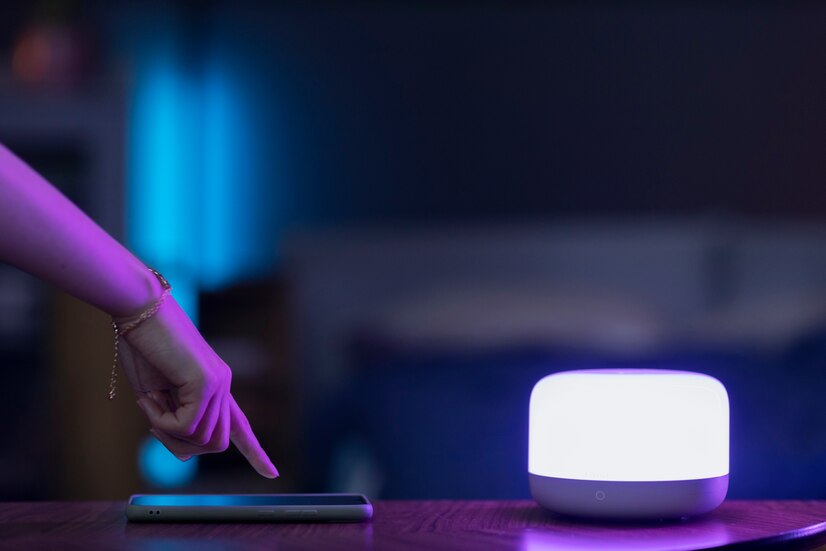
Frequently Asked Questions Of Smart Life Change Wifi Network
How Can I Change My Wifi Network?
To change your WiFi network, go to the settings on your device and select the WiFi option. Then, choose the “Forget Network” option for the current network and search for and select the new network to connect to. Enter the password if required and you’re set.
What Are The Benefits Of Changing My Wifi Network?
Changing your WiFi network can provide improved speed, better connectivity, enhanced security, and access to new features and technologies offered by the new network provider. It can also resolve connectivity issues and provide a better overall internet experience.
Is It Easy To Change The Wifi Network On My Smart Devices?
Yes, changing the WiFi network on your smart devices is typically straightforward. You can do it through the device’s settings or network settings. In some cases, you may need to reconfigure the device after connecting to the new network, but the process is usually user-friendly and intuitive.
Conclusion
Making the switch to a new wifi network with Smart Life is a game-changer. With its user-friendly interface and advanced features, it promises to streamline your connectivity experience. Say goodbye to network issues and embrace seamless connectivity with Smart Life.
Make the change today and elevate your internet experience.

