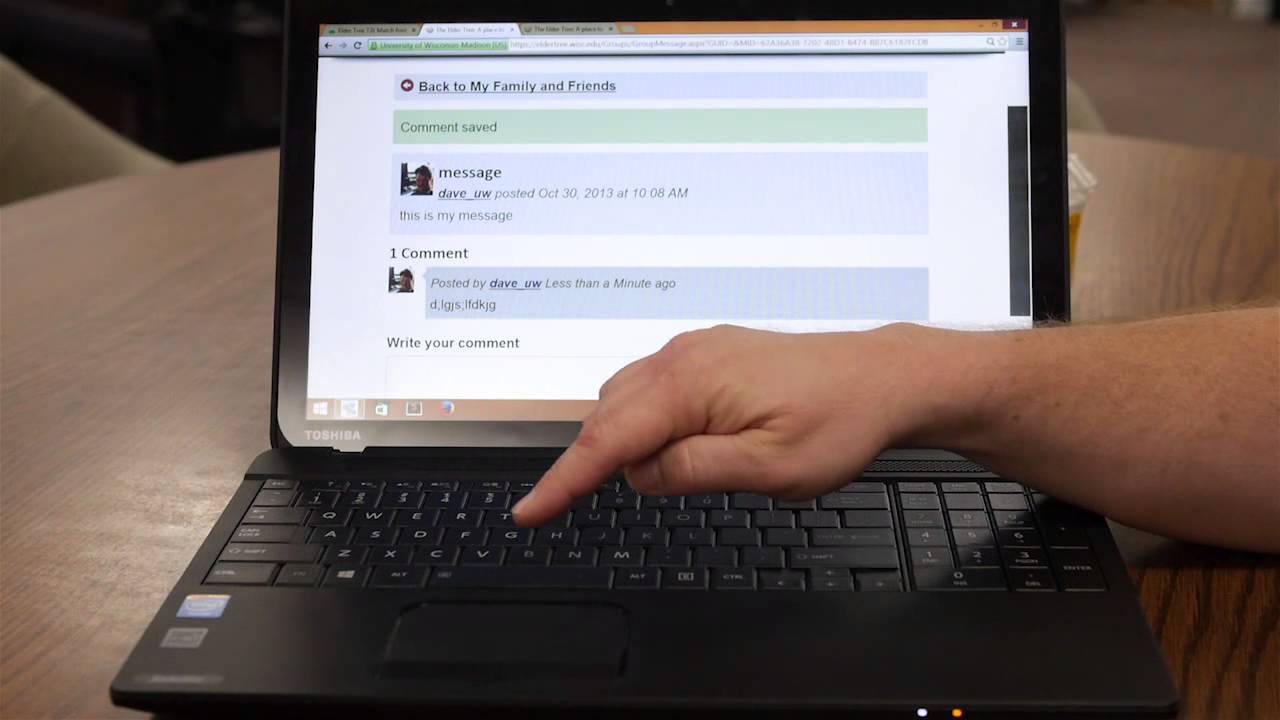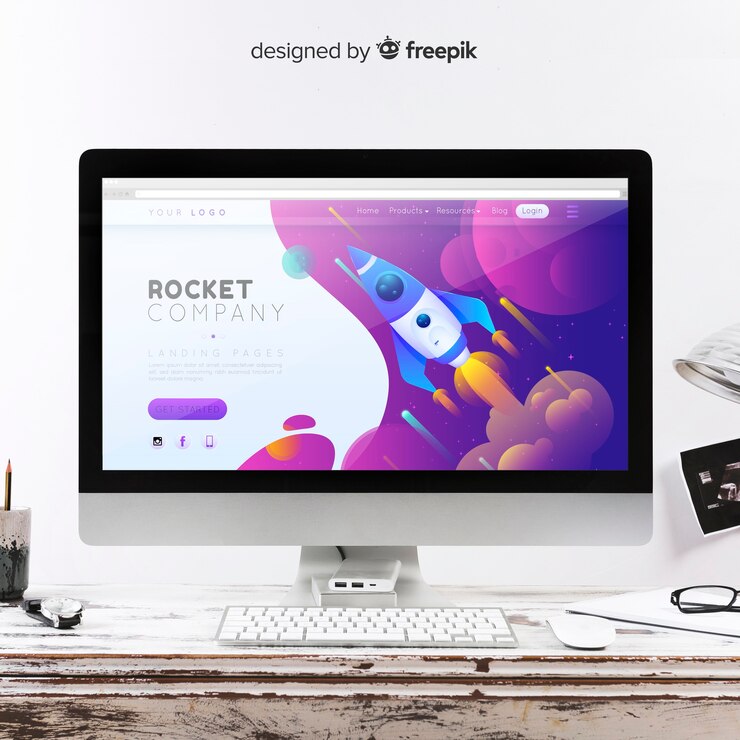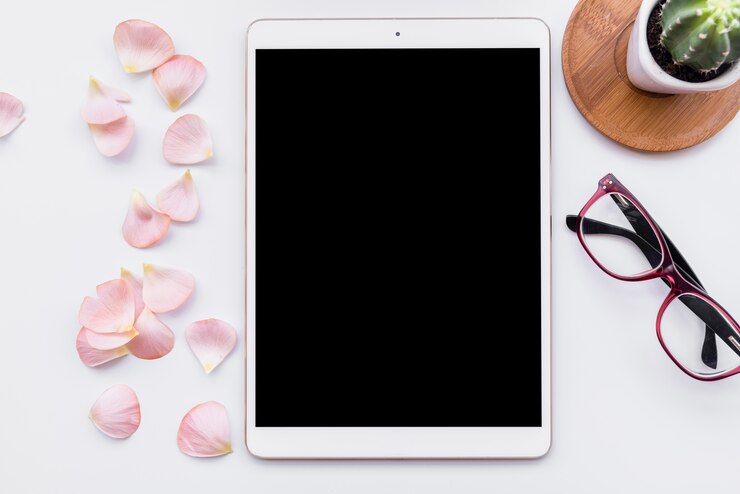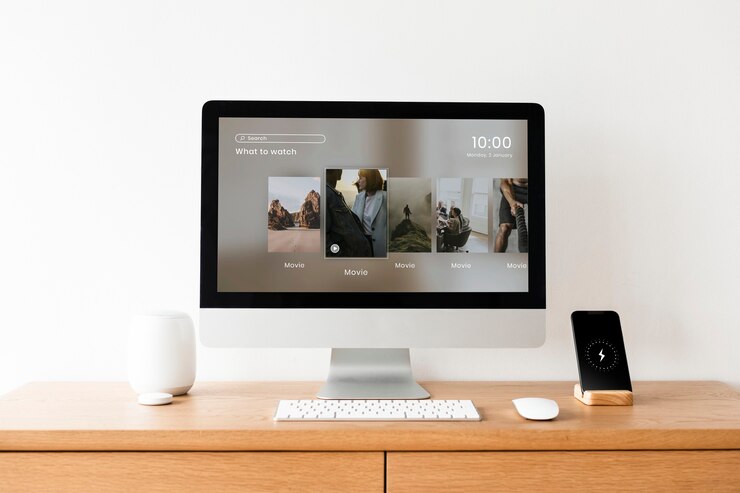How To Easily Restart an Asus Laptop (Step-by-Step) Ultimate Guide
To restart an Asus laptop, press and hold the power button until the device powers off, then press the power button again to turn it back on. Welcome! If you’re looking for a quick and simple way to restart your Asus laptop, you’re in the right place. In this guide, we will show you the … Read more